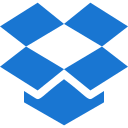Typography
Font Family
Body Font Family
Aa
Font Family
"Inter", sans-serif
Heading Font Family
Aa
Font Family
"Inter", sans-serif
Headings
All HTML headings, <h1> through
<h6>, are available.
h1. Bootstrap heading Semibold 2.03125rem (32.5px)
h2. Bootstrap heading Semibold 1.625rem (26px)
h3. Bootstrap heading Semibold 1.42188rem (22.8px)
h4. Bootstrap heading Semibold 1.21875rem (19.5px)
h5. Bootstrap heading Semibold 1.01563rem (16.25px)
h6. Bootstrap heading Semibold 0.8125rem (13px)
Display Headings
Traditional heading elements are designed to work best in the meat of your page content.
Display 1
Display 2
Display 3
Display 4
Display 5
Display 6
Blockquotes
Use <blockquote class="blockquote"> class
for quoting blocks of content from another source within your document .
Lorem ipsum dolor sit amet, consectetur adipiscing elit. Integer posuere erat a ante.
Lorem ipsum dolor sit amet, consectetur adipiscing elit. Integer posuere erat a ante.
Blockquote Background Color
Use blockquote- class with the
below-mentioned color variation to set the blockquote background color.
Custom Blockquote Primary Example
Custom Blockquote Secondary Example
Custom Blockquote Success Example
Custom Blockquote Info Example
Custom Blockquote Danger Example
Custom Blockquote Warning Example
Custom Blockquote Dark Example
Blockquote Border Color
Use blockquote-outline class to set
blockquote border color.
Custom Blockquote Outline Primary Example
Custom Blockquote Outline Secondary Example
Custom Blockquote Outline Success Example
Custom Blockquote Outline Info Example
Custom Blockquote Outline Danger Example
Custom Blockquote Outline Warning Example
Custom Blockquote Outline Dark Example
Inline Text Elements
Styling for inline HTML5 elements.
Vivamus sagittis lacus vel augue laoreet rutrum faucibus dolor auctor.
You can use the mark tag to highlight text.
This line of text is meant to be treated as deleted text.
This line of text is meant to be treated as no longer accurate.
This line of text is meant to be treated as an addition to the document.
This line of text will render as underlined
This line of text is meant to be treated as fine print.
This line rendered as bold text.
This line rendered as italicized text.
Unstyled List
Use list-unstyled class Remove the default
list-style and left margin on list
items (immediate children only). This only applies to immediate
children list items, meaning you will need to add the class
for any nested lists.
- Integer molestie lorem at massa
- Nulla volutpat aliquam velit
- Phasellus iaculis neque
- Purus sodales ultricies
- Vestibulum laoreet porttitor sem
- Faucibus porta lacus fringilla vel
Inline List
Use list-inline and
list-inline-item class combination to remove a list’s bullets and
apply some light margin.
- Lorem ipsum
- Phasellus iaculis
- Nulla volutpat
Description List Alignment
Align terms and descriptions
horizontally by using our grid system’s predefined classes (or semantic
mixins). For longer terms, you can optionally add a .text-truncate
class to
truncate the text with an ellipsis.
- Description lists
- A description list is perfect for defining terms.
- Euismod
- Vestibulum id ligula porta felis euismod semper eget lacinia odio sem nec elit.
- Donec id elit non mi porta gravida at eget metus.
- Malesuada porta
- Etiam porta sem malesuada magna mollis euismod.
- Truncated term is truncated
- Fusce dapibus, tellus ac cursus commodo, tortor mauris condimentum nibh, ut fermentum massa justo sit amet risus.
- Nesting
-
- Nested definition list
- Aenean posuere, tortor sed cursus feugiat, nunc augue blandit nunc.
Text Wrapping and Overflow
Use text-wrap class to wrap the text.
Use text-nowrap class to prevent text from
wrapping.
Word Break
Use text-break class to prevent long strings
of text from breaking your components' layout.
mmmmmmmmmmmmmmmmmmmmmmmmmmmmmmmmmmmmmmmmmmmmmmmmmmmmmmmmmmmmmmmmmmmmmmmmmmmmmmmmmmmmmmmmmmmmmmmmmmmm
Font size
Use fs-1, fs-2, fs-3,
fs-4, fs-5, or fs-6, class to change the
font-size respectively.
.fs-1 text
.fs-2 text
.fs-3 text
.fs-4 text
.fs-5 text
.fs-6 text
Font weight and italics
Use fst-with modifier class to change font-style
and Use fw-with modifier class to change font-weight.
Bold text.
Bolder weight text (relative to the parent element).
Semibold weight text.
Normal weight text.
Light weight text.
Lighter weight text (relative to the parent element).
Italic text.
Text with normal font style
Line height
Use lh- with modifier class to change the line
height of an element.
This is a long paragraph written to show how the line-height of an element is affected by our utilities. Classes are applied to the element itself or sometimes the parent element. These classes can be customized as needed with our utility API.
This is a long paragraph written to show how the line-height of an element is affected by our utilities. Classes are applied to the element itself or sometimes the parent element. These classes can be customized as needed with our utility API.
This is a long paragraph written to show how the line-height of an element is affected by our utilities. Classes are applied to the element itself or sometimes the parent element.
This is a long paragraph written to show how the line-height of an element is affected by our utilities. Classes are applied to the element itself or sometimes the parent element.
Text Transform
Use text-lowercase, text-uppercase,
or text-capitalize to transform the text.
Lowercased text.
Uppercased text.
CapiTaliZed text.
Text Decoration
Use text-decoration-underline,
text-decoration-line-through, or text-decoration-none
class to decorate text in components respectively.
This text has a line underneath it.
This text has a line going through it.
This link has its text decoration removedText Truncation
Use text-truncate class to truncate the text with
an ellipsis. Requires display: inline-block or
display: block.
Visibility
Use visible or invisible class to
show or to hide elements respectively.
Clearfix
Use clearfix class to clear/set floated content
within a container.